Information on the current Proofpoint management system is contained within the FAQ "Proofpoint information and instruction (support ending 10.31.22)."
Beginning Tuesday, Nov. 1, 2022, a new method for managing spam in UF GatorMail will go live. The three bullets listed below are the changes included in this effort. More information on how to work with the new quarantine, spam, and the block/allow features is contained within the below FAQ's.
- Spam quarantine notification emails will now be from quarantine@messaging.microsoft.com, rather than proofpoint-pps@ufl.edu
- The new web portal for managing the spam quarantine is known as Microsoft 365 Defender. The URL for the web portal is: https://security.microsoft.com/quarantine
- The UF community can manage the blocking/allowing senders through options in Outlook
- What is GatorMail Quarantine and how does it benefit me?
GatorMail Quarantine protects and benefits users by:
- Protecting your data
- Eliminating Malware threats
- Providing better control over your email
- Streamlining your inbox
- Which emails get filtered as junk and which are quarantined?
There are two categories within which SPAM is algorithmically sorted:
- Low confidence (potential spam and/or phishing as well as bulk messages) are filtered into your Junk Email folder
- High confidence (other types of more serious threats) are quarantined
- I never received a message I was expecting. Was it filtered?
Occasionally emails originating from domains outside @ufl.edu can be mistakenly filtered as junk email. To check your junk email folder, select Junk Email within the Outlook 365 or Outlook for the web navigation pane.
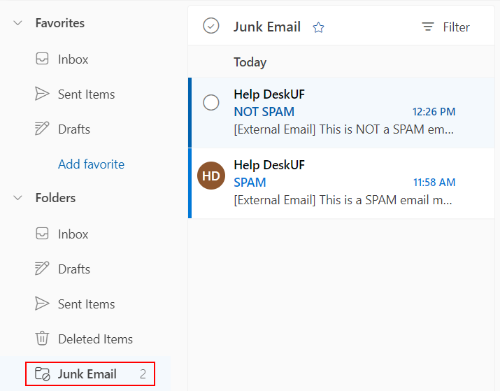
If an email exists from a sender that was mistakenly filtered as junk, right-click the message and select:
- Desktop Client: Junk > Never Block Sender
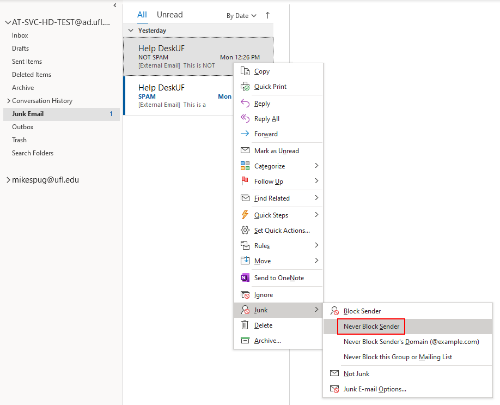
- Web Client: Report > Not junk
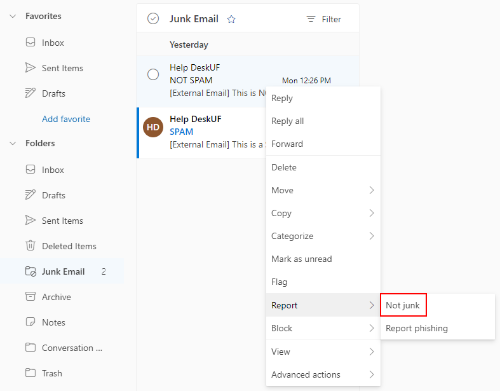
- What is the best practice for handling junk/spam emails?
Regularly check your junk folder and quarantine for content and instruct the system to handle any message(s) received appropriately (release email, block sender, etc).
If a message was delivered to your inbox from a sender which you would like to prevent further communications from, you can choose to block future messages from the sender. To do so, right-click the offending message and select:
- Desktop Client: Junk > Block Sender
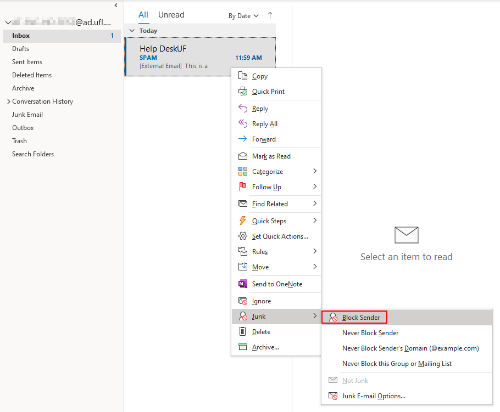
- Web Client: Block > Block sender
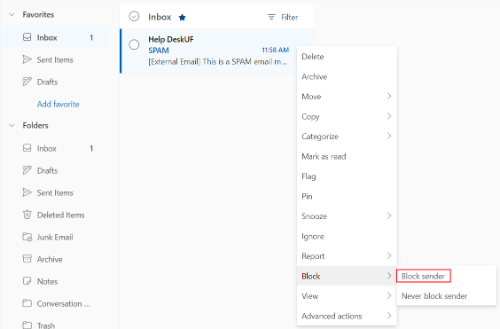
- Will I be notified if emails sent to me have been quarantined?
Once a day, any user (students, faculty, staff, etc) whose account has a quarantined message will be notified via an automated email from quarantine@messaging.microsoft.com.
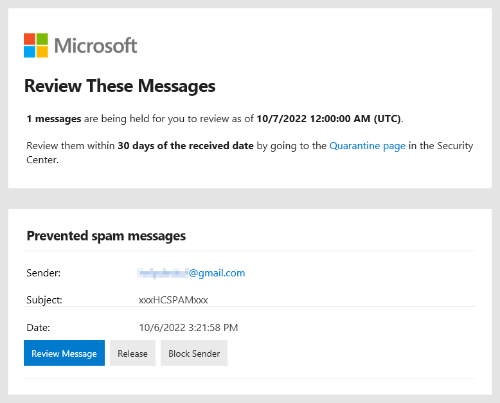
- How do I access the GatorMail Quarantine management system?
You can access the GatorMail Quarantine management system by one of two ways:
- Visit security.microsoft.com/quarantine and login with your GatorLink credentials
- Click the Quarantine page link within your daily digest email
- Why was my email quarantined?
GatorMail Quarantine makes it easy to understand why an email was quarantined. Simply visit security.microsoft.com/quarantine, identify the e-mail in question, and view the explanation listed under Quarantine reason.
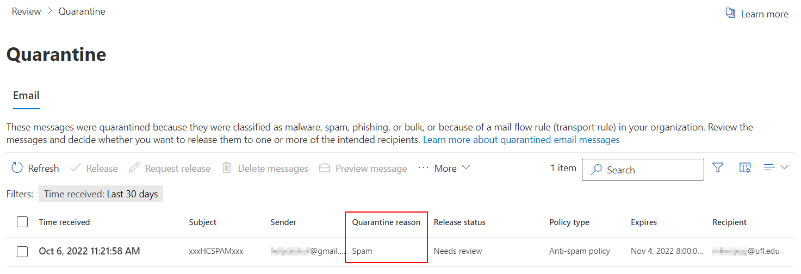
- Is there safe way to view the contents of a quarantined message?
GatorMail Quarantine provides users the ability to preview quarantined messages in a sandboxed environment, a safe space by which to view the contents of a message. To do so, select the message you wish to preview and click Preview message.
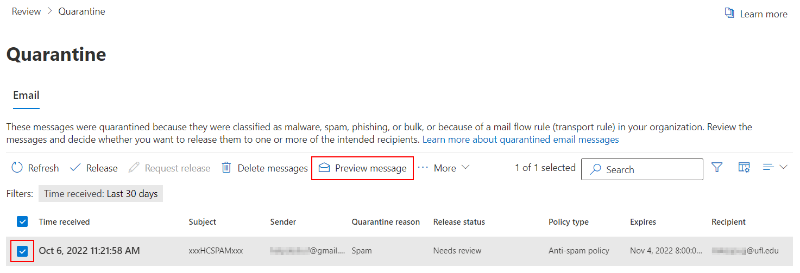
After previewing the contents of the messages, users can then choose to:
- Release the message from quarantine to your inbox
- Delete the message from quarantine
- Block the sender

Note: Releasing a message from quarantine does not automatically flag the message as 'not junk.'
- Are quarantined emails automatically deleted?
Yes. Quarantined emails are automatically and permanently deleted after 30 days.
- Proofpoint information and instruction (support ending 10.31.22)
What is it?
The UF spam quarantine system helps UF GatorMail users manage spam.
The system is made up of two parts:
- The web app
- The daily digest email
Who can use it?
- Full use: Faculty, Staff
- Limited use (safe/block list): Students
How the UF spam quarantine works currently depends on a person’s affiliation to the university.
Full use is extended to any faculty or staff with a GatorMail address. This means they can manage their spam quarantine via the links in the digest email or the web app. At this time, students only have limited use of the spam quarantine system (who are not also faculty or staff). The filtering policy for students does NOT enable the quarantine service or the daily email digest. Students can log in to the web app to manage their safe/block lists, but will not have quarantined email in their quarantine folders.
How do I access the Quarantine to manage spam?
The primary way to use your UF spam quarantine is to interact with the daily digest email. If you have anything in your quarantine folders, you should expect to receive an email early each morning with the subject “UF Spam Quarantine: x New Message(s)." This email will come from “proofpoint-pps@ufl.edu”.
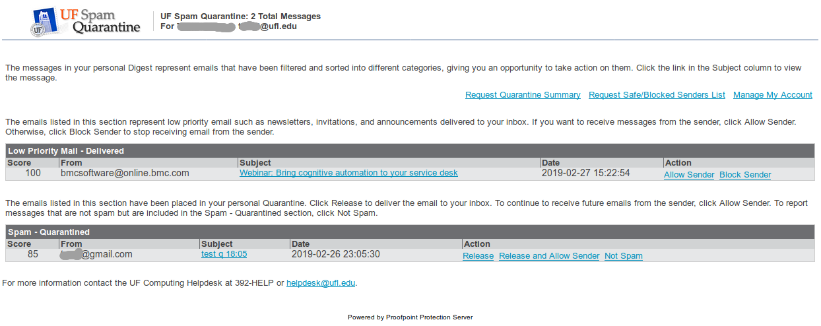
Take action on the quarantined messages by using the links in the email. See more information about the types of messages in the quarantine further down on this page.
Types of messages in the quarantine:
There are two types of message in your quarantine. Each will have its own section in your digest email and folder in the web version. If no actions are taken on a message, it will disappear from your quarantine folders after 14 days.
Spam – Quarantined: Messages in this section/folder were blocked from being delivered to your inbox because they looked too much like spam. Available options include:
- Release – Release this message from the quarantine and deliver it to your mailbox.
- Release and Allow Sender – Release the message to your mailbox and add the sender to your personal safe list
- Not Spam – Report this message to Proofpoint as “not spam” to help improve future scoring of similar messages
Low Priority Mail – Delivered: This is a copy of “bulk” email you have received. Messages in this section/folder were delivered to your mailbox Available actions include:
- Allow Sender: Add this sender to your personal safe list. This does not “release” the message to your mailbox as messages in this low priority quarantine have already been delivered. Clicking “Allow Sender” will just ensure that future emails from this sender will not be considered “Low Priority.”
- Block Sender: Add this sender to your personal block list
UF Spam Quarantine Options:
Individuals may change certain aspects of how the UF spam quarantine works for them. To make changes:
- Log in to the UF Spam Quarantine webpage.
- Click ‘Profile’ in the bottom-left corner of the page
Options include the ability to change your preferred language and the spam policy you wish to use.
Available spam policies:
- Default: This “default” policy is the policy you receive based on your UF affiliation. Students receive a different default policy than faculty and staff. This is because faculty and staff receive the UF Spam Quarantine Email Digest, and students do not.
- Disable Low Priority – This spam policy is similar to the default inbound policy for users who receive the daily email digest and use the quarantine; however, this policy disables the “Low Priority” classifier. Please note: this policy is ONLY intended for faculty and staff who already receive the daily email digest.
